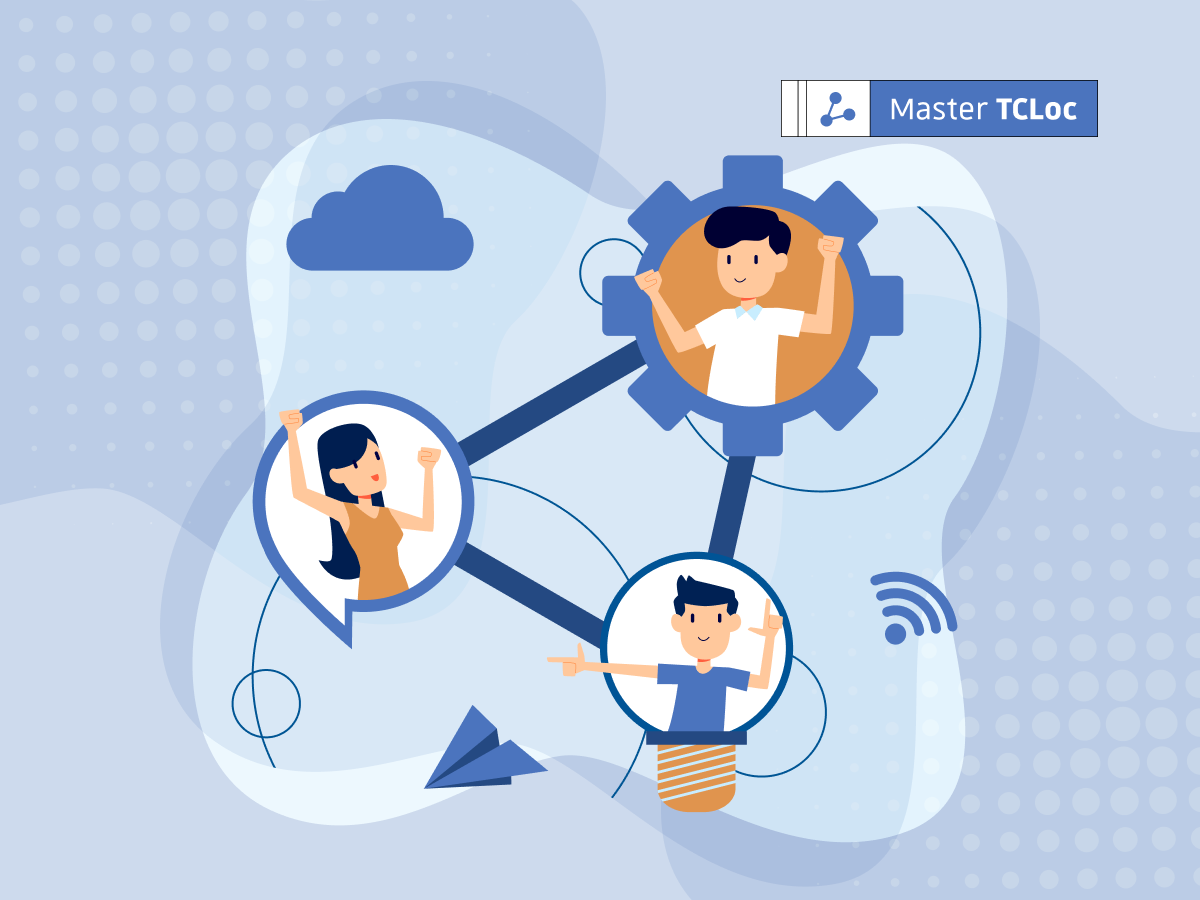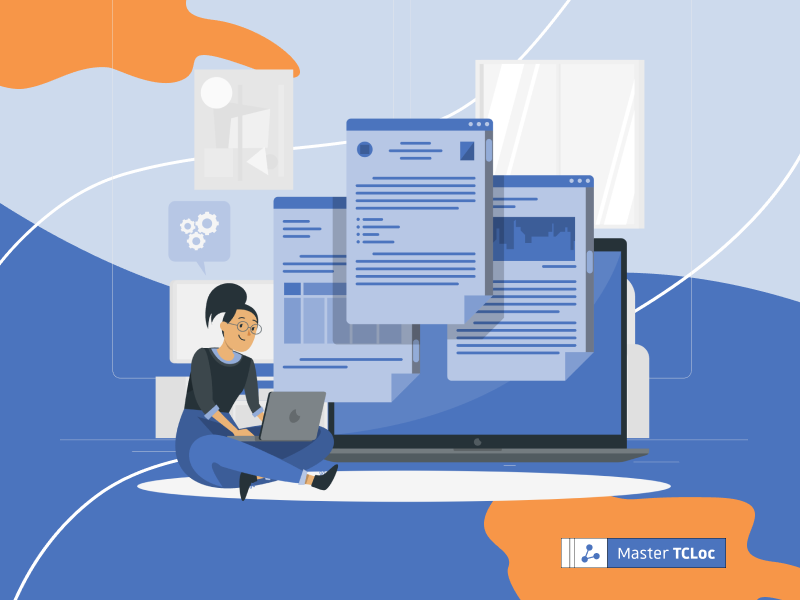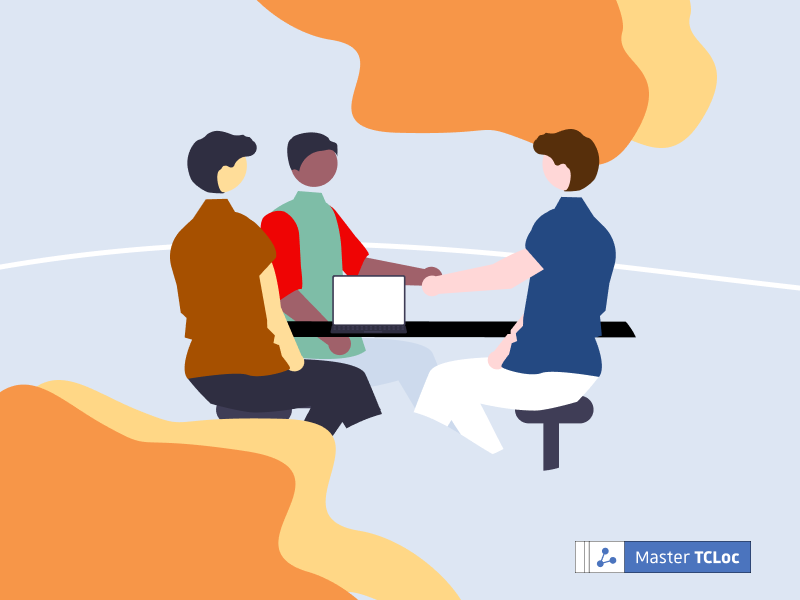Using Madcap Flare, technical writers benefit from a powerful authoring tool to optimize their documentation processes. It allows you to quickly create and publish user manuals, support portals and online help sites. Its single-source and topic-based architecture means you can easily produce content in different outputs, such as HTML5, PDF, and epub.
Unfortunately, when dealing with large amounts of information, some of us may have already experienced the tediousness of variant management — simple updates, minor changes — if they occur regularly, if not every day. To make your team’s lives easier, it is a good idea to automate processes associated with managing and importing content, converting external data, and reviewing tasks.
Streamlining Documentation Processes
Solutions are available to streamline your workflow and leverage Madcap Flare to simplify your routine work. Flare provides non-coders with core functions to manage redundant tasks. There is room for those who want to develop or integrate additional functionalities, too! In this article, we’ll look at some tips to help you save time, money and energy on your projects. In a nutshell, how can you add power to your documentation processes with Flare?
Macros — Eliminating Repetitive Tasks
Macros are a handy way to record and repeat a set of actions such as inserting a variable, typing text, or copying. This is one of the handiest tools for automating actions in Flare. It’s lightweight, adaptable, shareable, and reusable for a host of purposes. Macros are not exclusive to Flare, but their principle remains identical. You simply record a sequence of actions and then apply a shortcut to play it back.
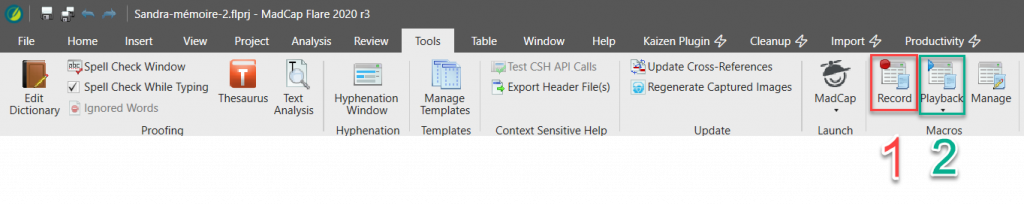
Massively Styling Tables
Now, we’ll discover a time-saving function related to styling tables. Imagine you have to edit a bundle of tables, but you don’t know exactly which topics they are located in. You may not even know how long it will take to edit each topic manually in order to change the style of the table. Here’s the trick. Instead of looking for the tables, check your table’s style sheet. By clicking the “Apply Style” box, you will apply the style not only to individual topics, but to entire folders as well. You can uncheck specific topics, or specify that you don’t want to override existing table styles. This enables you to batch process your project by applying a style globally, without having to select your topics individually.
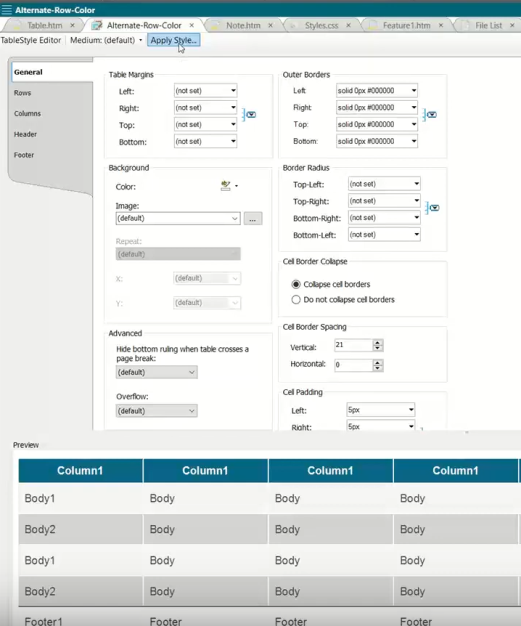
File Tag — Providing Content Insights
One underused feature in Flare, “File tag”, is particularly useful for tracking the status of your content and topics. Projects can include hundreds or thousands of topics. So close monitoring is crucial. By using file tags, you can get valuable insight into the status of your project. Simply define a set of criteria to identify and classify topics. These could include the author wrote the topic, or what the current status of the topic is (In Progress, Complete). By going to the Content Explorer and activating the File list view, you’ll be able to manage highly useful data, run a report, export the information selected as a CSV file for sorting, and get a clear overview of your project.
Building Events — the Beginning of Code
When you publish a target, Flare allows you to define specific actions that can be activated before or after publication. These are called pre- and post-build events, respectively. Using simple lines of code like .bat scripts or MSDOS shell commands, you can define variables that relate to specific directories or files. Imagine you need to change the default directory of your publication and override the usual structure defined by Flare with a particular output directory. Your build event will do the job.
Kaizen Plugin — a Swiss Army Knife for Technical Writers
If you’re not fond of code and scripting, several Flare plugins offer functions that will help you save hours of unnecessary work. As usual, it depends on the project, who you work with, and the nature of the information you are dealing with. That said, the one that stands out is the Kaizen plugin developed by Mattias Sanders. It’s an excellent asset with features such as MarkDown Import, Tag Replacer, Topic Splitter, Glossary Import, and many other options related to quality assurance, project management, and reviews. Last but not least, the Kaizen plugin is free! And if you are looking for a solution that is more tailored to your needs, have a look at Automator, a utility that helps you define your own plugin, interface, and interconnection with third party tools.
Automation in Documentation — A Global Process
Beyond Madcap Flare automation, a prerequisite remains: is your workflow sufficiently structured to let you define complementary methodologies and learn new processes while juggling your daily tasks? In agile environments, whenever you are clogged by difficulties, it might be worth applying the principles of ergonomics: learnability, efficiency, memorability, low-error rate, and satisfaction. Grasping Flare’s core functions takes time. More specifically, it requires an awareness of the appropriate contexts to apply them. Hence, even though we have witnessed great leaps forward with respect to robust processes, when consulting with your IT team, it is wisest to approach automation wide-eyed and step-by-step.
Next Steps
If you enjoyed learning how to leverage Madcap Flare in your documentation processes, check out the other articles on the TCLoc blog — you’ll find lots more useful information on technical writing and localization.